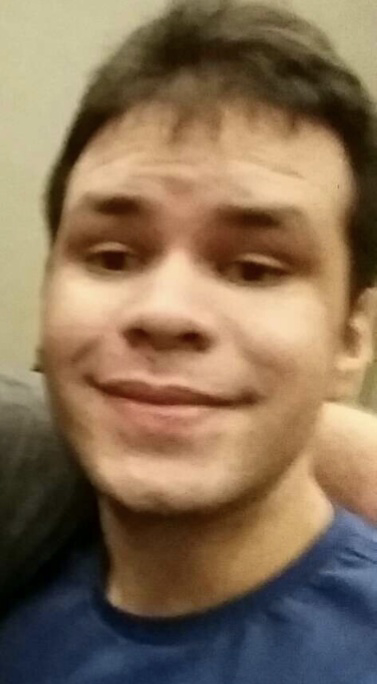Can you please share your backup strategies for linux? I’m curious to know what tools you use and why?How do you automate/schedule backups? Which files/folders you back up? What is your prefered hardware/cloud storage and how do you manage storage space?
What’s a backup?
I use Borg Backup, automated with a bash script that Borg provides. A cron job runs the script at the desired frequency. I keep backups on different computers, ideally I would recommend one copy in the cloud and one copy on a local machine. Borg compresses and encrypts its backups.
I should really cron my Borg script rather than waiting for a sinking anxiety to set it and doing backups at random intetvals
Make sure to check if it actually ran from the cron job, cron is a finnicky tool
Borg backup is gold standard, with Vorta as a very nice GUI on machines that need it. Otherwise, all my other Linux machines are running in proxmox hypervisors and have container/snapshot/vm backups regularly through proxmox backup server to another machine. All the backup data is then replicated regularly, remotely via truenas scale replication tasks.
Adding my “Me too” to Vorta/Borg. I use it with Borgbase, which I like because it’s legitimately cheap and they support Borg development. As well, you can set Borg backups with Borgbase to “append only,” which prevents ransomware or other unexpected “whoopsies” from wiping out your backup history.
I backup most of my computer every hour, but have pruning rules that make sure things don’t get too out of hand. I have a second backup that backs everything up to my NAS (using Vorta, again). This is helpful for things like my downloads folder, virtual machines, or STEAM library - things I wouldn’t want to backup over the network, but on occasion I do find myself going “whoops, I wanted that.”
I also have Vorta working on my Mom’s Macbook, then have Borgbase send me an email when there isn’t any activity for longer than a couple of days. Once I got automatic pruning working right I never had to touch this again.
Borg via Vorta handles the hard parts: encryption, compression, deduplication, and archiving. You can mount backup snapshots like drives, without needing to expand them. It splits archives into small chunks so you can easily upload them to your cloud service of choice.
Borg with Vorta’s my go to as well. Resistance is futile.
Hope.
i do not “hope”, i have faith in the lord 🙏
All my code and projects are on GitHub/codeberg.
All my personal info and photos are on proton drive.
If Linux shits itself (and it does often) who cares. I can have it up and running again in a fresh install in ten minutes.
But proton drive soaent have a linux client yet, I suppose you just upload your files there once through the web interface and don’t sync?
I plug in an external drive every so often and drag and drop parts of my home dir into it like it’s 1997. I’m not running a data center here. The boomer method is good enough and I don’t do anything important enough to warrant going all out with professional snapshot based backup solutions and stuff. And I only save personal documents, media, and custom config files. Everything else is replaceable.
yeah about the same, old coot here, I plug a USB3-SSD (encrypted with LUKS) and rsync from internal HD to this external HD. That’s it.
I do exactly this but with a little shell script that just has some
rsync -avandmv -fcalls instead of dragging and dropping.
I use rsync to incrementally back up / to a separate drive, as well as a drive on another device (my server), which then packs, compresses and encrypts the latest backup of all devices daily, and uploads them to Hetzner as well as GDrive.
deleted by creator
I too am raw-dogging my Linux install
Dump configs to backup drive. Pray to the machine spirit that things don’t blow up. Only update when I remember. I’m a terrible admin for my own stuff.
Thanks to you, I don’t need to answer to OP anymore👍
One reason for moving to Nix was declarative config so at least that part of my system is a series of Nix files to build into a working setup.
…The rest… let’s just say “needs improvement” & I would like to set up a NAS.
Shout out to all the homies with nothing, I’m still waiting to buy a larger disk in hopes of rescuing as much data from a failing 3TB disk as I can. I got some read errors and unplugged it about 3 months ago.
I’m using
rustic, a lock-free rust-written drop-in-replacement ofrestic, which (I’m referring toresticand therefore in extension torustic) supports always-encrypted, deduplicating, compressed and easy backups without you needing to worry about whether to do a full- or incremental-backup.All my machines run hourly backups of all mounted partitions to an append-only repo at borgbase. I have a file with ignore pattern globs to skip unwanted files and dirs (i.e.:
**/.cache).While I think borgbase is ok, ther’re just using hetzner storage boxes in the background, which are cheaper if you use them directly. I’m thinking of migrating my backups to a handfull of homelabs from trusted friends and family instead.
The backups have a randomized delay of 5m and typically take about 8-9s each (unless big new files need to be uploaded). They are triggered by persistent systemd-timers.
The backups have been running across my laptop, pc and server for about 6 months now and I’m at ~380 GiB storage usage total.
I’ve mounted backup snapshots on multiple occasions already to either get an old version of a file, or restore it entirely.
There is a tool called
reduwhich is likencdubut works onrestic/rusticrepos. This makes it easy to identify which files blow up your backup size.This is the correct way. I wish hetzner had a storage box size between the 1TB and 5TB version though.
Currently I use Borg Backup with Vorta as a GUI. I don’t really do anything automated/scheduled, I just back it up manually to an external SSD every few days or so. I pretty much do my whole
/homefolder, except for a couple of subfolders that aren’t really necessary (andVideos, which I back up separately.)I do eventually want to upgrade to a NAS, but I’m waiting until we move to start setting that up. Also I don’t really have an off-site plan yet which I know is bad, but I need to figure that out.
I use Pika Backup to backup my home to this super cheap cloud host.
Dot files on github, an HHD for storing photos, downloads, documents as well as my not in use games. I also sync keepass files across all network devices.